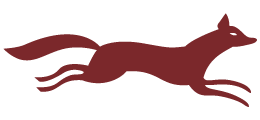How do I add the Roku channel?
To add the Hoopla channel to your Roku device, you will simply find and add the channel in the Channel Store. From the home screen, navigate to Streaming Channels. In Streaming Channels, go to "Search Channels" and search for "Hoopla." Click to add the channel.
The first time you load the channel on your Roku device, you will be asked to go to https://www.hoopladigital.com/link and enter the 4-digit code provided. After entering the code, the Hoopla channel on your Roku device should be synced to your existing Hoopla account. At this point, you will be able to play currently borrowed movie and TV titles from the Hoopla library. Remaining borrows for the month (determined by your library) will be shown in the app.
How do I sync up my Hoopla account with my Roku channel?
1. Once the channel is added on your Roku device, select it from your channels.
2. At the top of the welcome screen a 4-digit code is displayed. If you need an account, click here to get started. Once you are signed up, log in to our website using a mobile or desktop browser, and visit https://www.hoopladigital.com/link.
OR
Access the Settings page of your Hoopla app and the section labeled “Link TV Device.”
3. Enter the 4-digit code from your TV screen and in a few seconds you are up and running on the Hoopla Roku channel. You can enjoy playing currently borrowed movies and television episodes.
What versions of Roku devices are supported?
Devices running version 7.6.3 and higher.
What features does the Roku channel have?
*Browse, search, borrow, and stream, movies and television.
*Visit your history and favorites for access to saved content.
* Activate Kids Mode.
How do I turn on closed captions on the Roku channel?
1. Start your video.
2. Using your remote, hit the option button (*).
3. Use your up or down arrow until you highlight the closed captioning option.
4. Use your left or right arrow until you highlight the always on option.
5. Hit the OK button and your subtitles will display on screen.